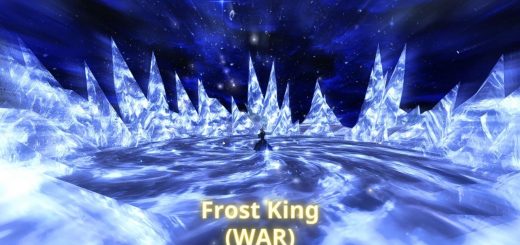Warmer Tones
Post processing preset for FFXIV! Adds a warm hue and anti-aliasing while trying to keep FPS 50-60 (using a geforce gtx 870M for reference). Suitable for
Required Downloads:
https://github.com/Otakumouse/stormshade
https://moddingfile.com/kmyihnao17cl/Shaders_by_Ioxa_for_ReShade3.0.rar.html
After downloading these, please follow the instructions for Stormshade 4.x.
Also follow these steps from the F.A.Q or your settings will not save:
Go to your “boot” folder in your Final Fantasy folder and right click “ffxivboot.exe“, click properties, go to the compatibility tab and then check “Run this as administrator“. Click apply and then ok to close the window.
In the same “boot” folder do the procedure in step 1 again with the “ffxivlauncher.exe“
Go to your “game” folder. Same place as where you installed Stormshade. Same procedure but with “ffxiv_dx11.exe“
Enjoy the satisfaction of a job well done.
Do note that if you use the discord overlay, you will have to run discord as administrator otherwise the overlay will not appear so you can follow the steps above for the discord exe file as well.
To install the preset:
Place KeepUI_FFXIV.fx, DiffuseGlow.fx, ColorFilter.fx and Clarity2.fx in reshade_shaders/shaders.
Go into reshade_shaders/Shader Library/Recommended and copy over SMAA.fx, Curves.fx to reshade_shaders/shaders.
Place the ini file in the game folder where you installed Stormshade.
Now you can launch the game.
Once you are in the Reshade menu (default key is set to Home, if it isn’t try Shift + F2) in game make sure the the shaders are in this order:
You might want to change the some of the settings to match the image below, but it’s optional.
(ignore the Effect and Texture Search Paths, that will be dependant on your game install location)
What this does is change the shortcut key to bring up the menu and toggle effects and doesn’t change your default Print Screen location set by the game, but you can still use the Reshade screen shots by pressing Ctrl + Print Screen.
In game settings:
general gameplay, not only for screenshots! Included mini tutorial. Uses Stormshade, KeepUI and Shaders by Ioxa.