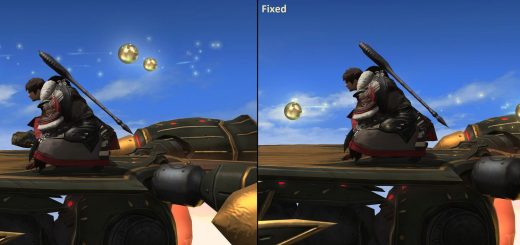Radiance Reshade
Radiance is an RTGI Reshade preset, focused on global illumination based lighting to provide a next-gen look today.
INSTALLATION
1) Dowload Reshade with full add-on support (make sure you choose the full add-on support download option).
2) Run Reshade and select your ffxiv_dx11.exe from the game’s folder.
3) Select the DX11 version.
4) Either check and install all effects packages, or manually select the shaders listed in the “Shaders Used” section below if you want a cleaner install.
5) Install the RTGI shader (version 3.3 used currently, but newer versions should be fine) and the Optical Flow shader, obtained via this Patreon page (you will need to sub for at least one month to download the files).
6) Download this mod and extract Radiance.ini to your game’s main install folder (the same folder with ffxiv_dx11.exe)
SHADERS USED
Quint_opticalflow (qUINT_of) – obtained via Patreon link. See installation steps above
RTGlobalIllumination (qUINT-rtgi.fx) – obtained via Patreon link. See installation steps above
AmbientLight (AmbientLight.fx)
ReflectiveBumpmapping (ReflectiveBumpmapping.fx)
MXAO (qUINT_mxao.fx)
Vibrance (Vibrance.fx)
Bloom (qUINT_bloom.fx)
Curves (Curves.fx)
DepthHaze (DepthHaze.fx)
DELC_Sharpen (qUINT_sharp.fx)
Deband (Deband.fx)
ADOF (qUINT_dof.fx)
SMAA (SMAA.fx)
USAGE AND TIPS
Toggle depth of field on/off with F11. It can be great for screenshots and general gameplay, but will cause havoc in cutscenes with dialogue boxes.
Toggle the entire reshade on/off with scroll lock.
If you want to recover more performance (RTGI is intensive) for as little visual cost as possible, try disabling Reflective Bumpmapping, MXAO, and Ambient Light (in that order for least to most impact on visuals). These three are also somewhat intensive compared to the rest of the shaders (besides RTGI of course).
If you have a powerful graphics card and want to push visual quality further, you can increase the shader rate option under RTGI’s settings from quarter rate to half or full rate, and/or increase the ray count (default is 2) and steps per ray (default is 16).
I customized this for my RTX 3080 to be able to maintain a locked 60fps everywhere at 3440×1440. Your performance will be better or worse depending on your GPU and screen resolution.