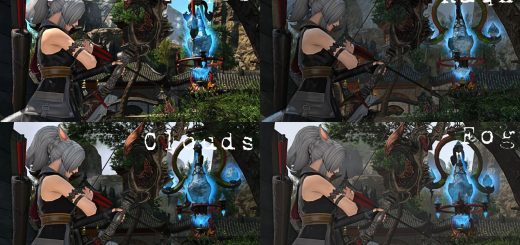JLW Jasmine (GShade Preset)
This is a preset for GShade, a graphical enhancement tool; it will require that you have GShade installed, which can be found here: GShade – GPOSERS
This preset aims to hit a middle-ground between fantasy and realism; using two stages of color grading to sell the fantasy, and a mixture of both obvious and subtle lighting effects to sell the realism. The result is a warm and vibrant preset that makes your screen feel a bit more like a window, while staying at a playable FPS for high end rigs.
I’m getting ~50 FPS when doing dungeons or similar content, using an RTX 2080 Super.
If you would like to slightly increase FPS with this by sacrificing some warmth in the lighting effects, try the “No Halation” version.
Once you have GShade installed, go to your GShade presets folder and extract the downloaded “GShade Preset FFXIV JLW Jasmine.zip” archive file into there.
The default location of this folder should be “C:\Program Files\SquareEnix\FINAL FANTASY XIV – A Realm Reborn\game\gshade-presets”.
If you have a 64-bit system, “Program Files” may instead be “Program Files (x86)”.
With the preset in the proper folder, you will be able to select it by opening your GShade menu and clicking the preset bar.
This bar is located at the top of the menu, under the tabs, to the right of the arrow buttons.
The alternative versions of the preset (No Sharp, No Halation, etc.) can be selected from there as well.
While you have the GShade menu open, please make sure the “Performance Mode” box is checked at the bottom right of the menu. This helps FPS.
The preset was made on a 3K display, and includes sharpening that is tuned to look good at higher resolutions.
If you find that it is too sharp, try either the “Low Sharp” or “No Sharp” versions.
Or, if you would like to edit the sharpness yourself, you can open the GShade menu, click “Active To Top”, then “Collapse All”, then find and click the “CAS.fx” in the bottom panel of the menu. The two sliders that appear control the sharpness, you may tweak to your liking.