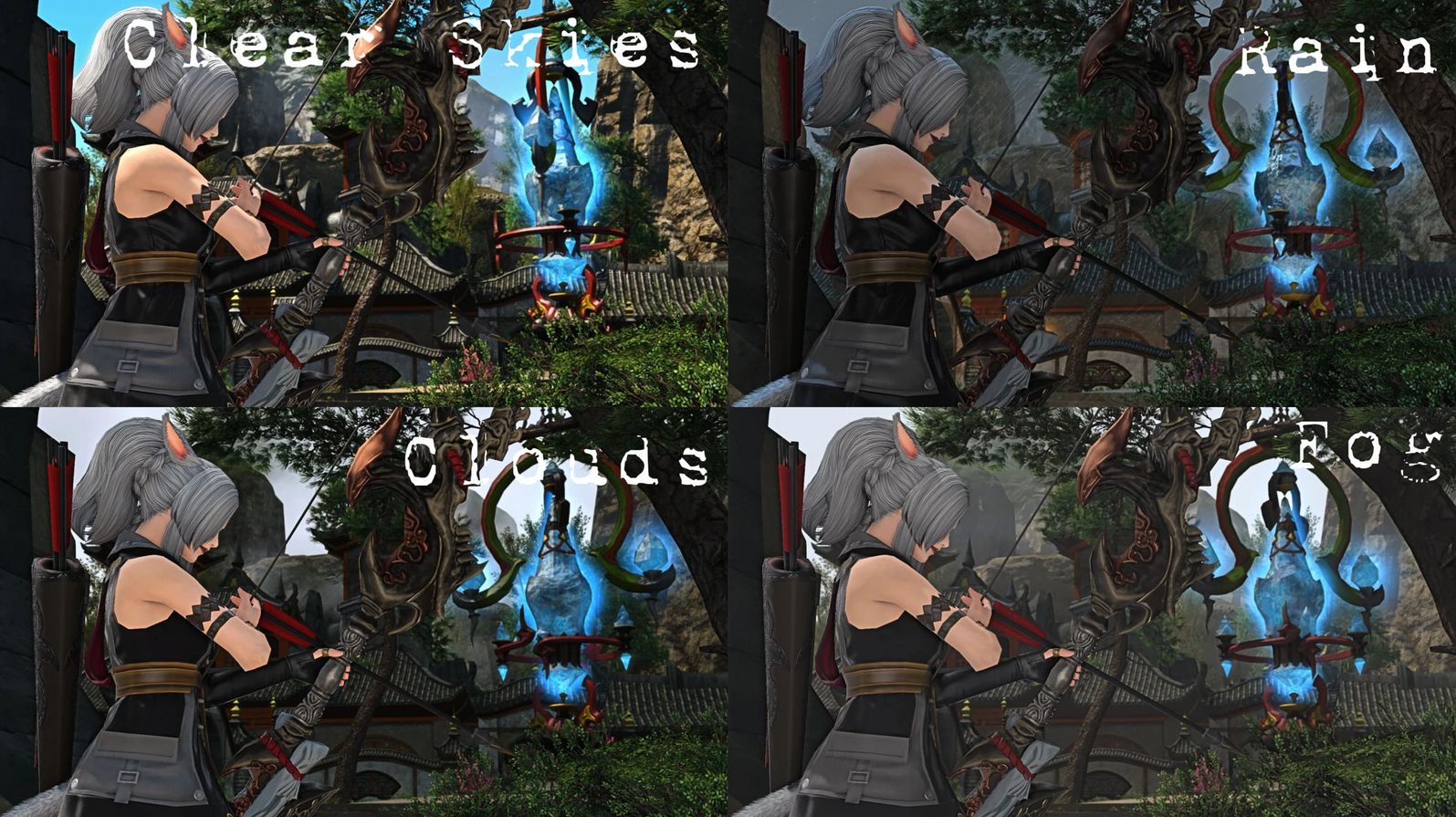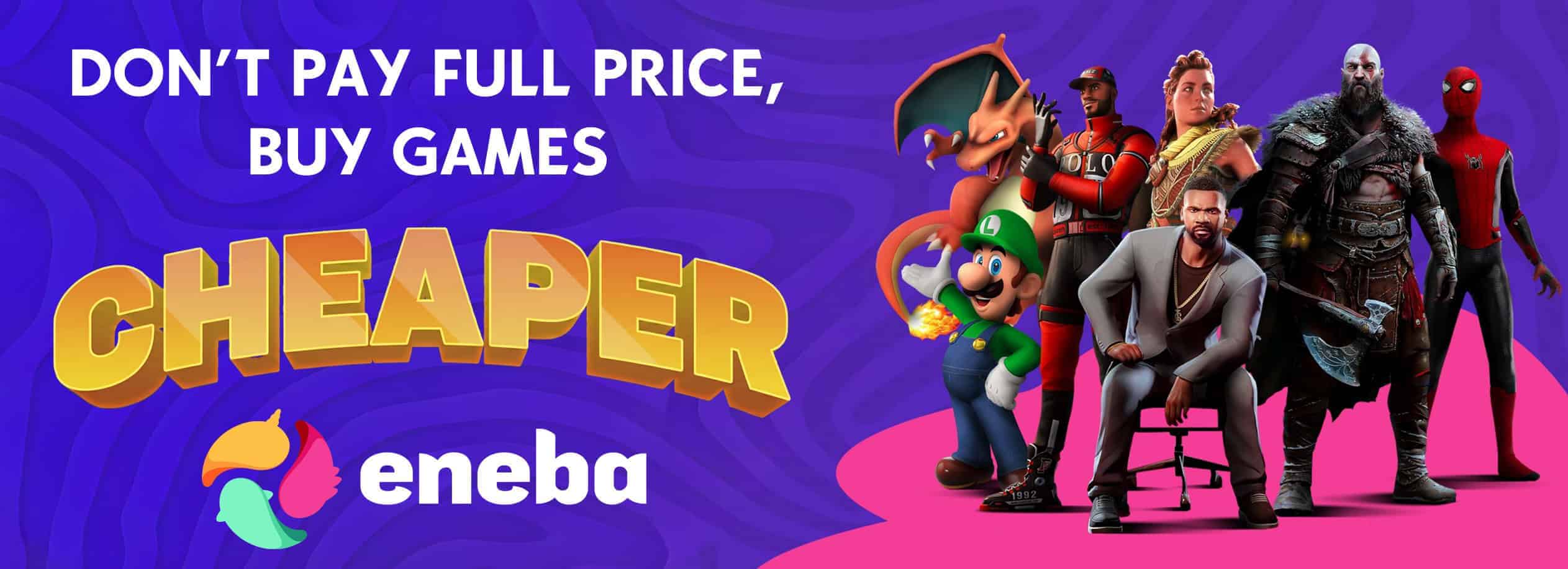Dark Prism – Gshade Preset
For a while I was searching for a cinematic but also gameplay friendly gshade preset and with many adjustments I finally feel like I am happy with
the current version so I thought, why not share it with everyone.
My goal is to make it cinematic so you can turn off your UI at any time and get a perfect screenshot and make it comfy for the eyes so you can leave it on during long play sessions. To get the exact result you see in my screenshot comparisons you also have to tweak the game with Nvidia Freestyle Filters, settings are at the bottom.
Prerequisites
https://github.com/Mortalitas/GShade
Nvidia Gefore Experience has to be installed in order to use the Nvidia Free Style Filters
Installation
1. Download the file
2. Extract the file in the folder FINAL FANTASY XIV – A Realm Reborn > game > gshade-presets
3. Start the game and select the preset by navigating to the gshade-preset folder in the in the dropdown menu at the top
Nvidia Freestyle Settings
Details
Sharpen 0%
Clarity 55%
HDR Toning 35%
Bloom 8%
Brightness / Contrast
Contrast: 9%
Highlights: -20%
Shadows: -16%
Sharpen+
Texture Details: 13%
FAQ
How much will your preset impact performance?
This is hard to say but their are mainly 2 filters that have a considerable impact, so if you struggle with fps try out turning them off.
SSAO (+10fps if turned off)
MXAO (+10 fps if turned off)
AO or Ambient Occulusion is a technique to calculate how exposed each part of the frame is, based on that it will lighten or darken certain areas and create a more accurate exposure which leads to more “3D-looking” visuals. This unfortunately can have a bigger impact on your fps and should be turned off first.
Nvidia Freestyle Filters wont affect your fps.
Why is my background blurry?
With Version 3.0 I added a sublte Depth of Field filter, this puts your character or any other object in the center in focus and blurs the background.
This is perfect for screenshots but I also like the version I put in for gameplay because it makes the flickery textures softer and adds a cinematic feel.
You can turn it off in the Gshade Menu, the effect is called “ADOF” for Automatic Depth of Field.
Why is your preset so dark?
Everyone uses a different monitor, has different lightning conditions and preferences.
If the preset is too dark for you I recommend playing around with those Nvidia Freestyle settings:
HDR Toning (increase)
Shadows (decrease)
Exposure (if you increase exposure you might want to decrease the Highlights)
Contrast (decrease)
Gamma (increase)